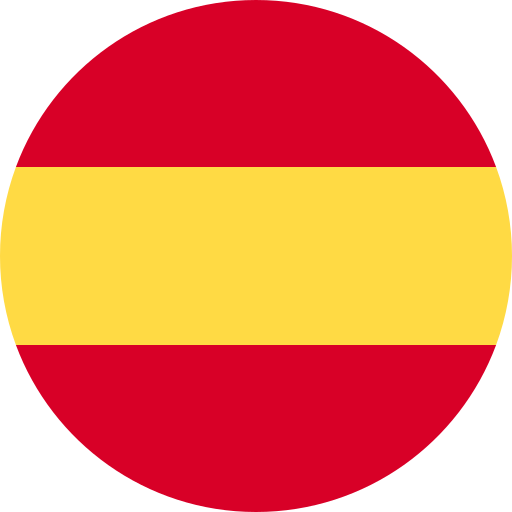In this article we will explain you step by step how to integrate your alarms from any monitoring software, with 24Cevent, an incident management platform that performs automatic notifications in real time via phone calls, Email, Whatsapp, Telegram and Teams among other notification channels (check all the features here)
If you don’t have an account yet, request your access to our free plan.
Step 1: Obtain your API Token
Log in to your account at https://app.24cevent.com, then in your profile go to My profile:
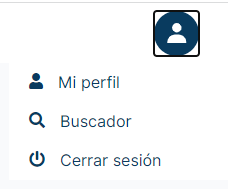
Then, copy the value indicated in the API Token field, this field is the one that allows you to use our API to integrate your alarms.
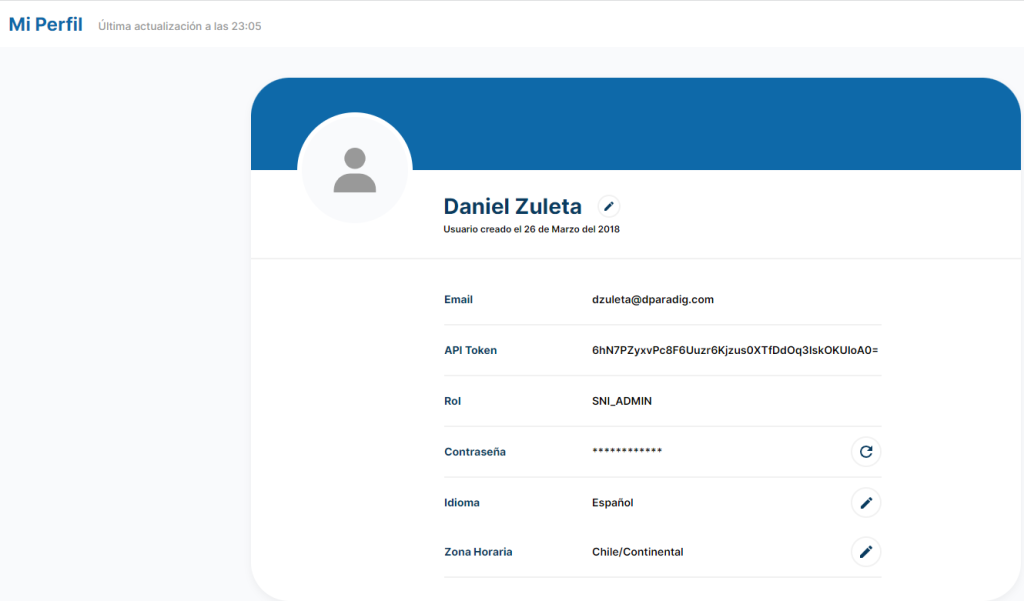
Step 2: Use our API
The endpoint is POST https://app.24cevent.com/api/clientapi/sendNotification and allows:
- Create incident with severity: critical, major and minor.
- Modify severity of the incident.
- Close incident
Request
Headers
| Header | Value |
| Content-Type | application/json |
Request Body
{
"access_token": "mi_token",
"servicio": "mi_servicio",
"external_id": "id_unico",
"message": "mi_mensaje",
"language": "es-cl",
"criticidad": "criticidad_alarma",
"custom": {
"mi_propiedad": "mi_valor"
}
}
| Property | Type | Description |
| access_token | Primitive (String) | Key that identifies your account for remote procedures. It is obtained by accessing the web portal, in “My profile”, copy content from “API Token”. |
| service | Primitive (String) | Name of the 24Cevent service previously configured in the portal. It is the variable that indicates the flow of notifications to be executed. |
| external_id | Primitive (String) | Unique variable that identifies the target on which the incident is being reported. Multiple API calls with the same external_id only modify the state of the previously reported event. |
| message | Primitive (String) | Alarm message |
| language | Primitive (String) | [Opcional]Allows you to indicate the language in which the alert information is displayed (related to the information fields such as message or custom variables). |
| criticality | Primitive (String) | Alarm priority. The allowed values are: critical (high), major (medium), minor (low) and ok (solved). |
| custom | Object | [Opcional]Object containing custom variables, these variables can then be used for the various modules of the platform: Event ManagerFiltering Statistics Grouping Logics |
Service
In the web portal, in the Services section, you can define which team is on duty, during which hours and by which protocol it should be notified. The API must indicate to which service the alarm being sent should be linked.
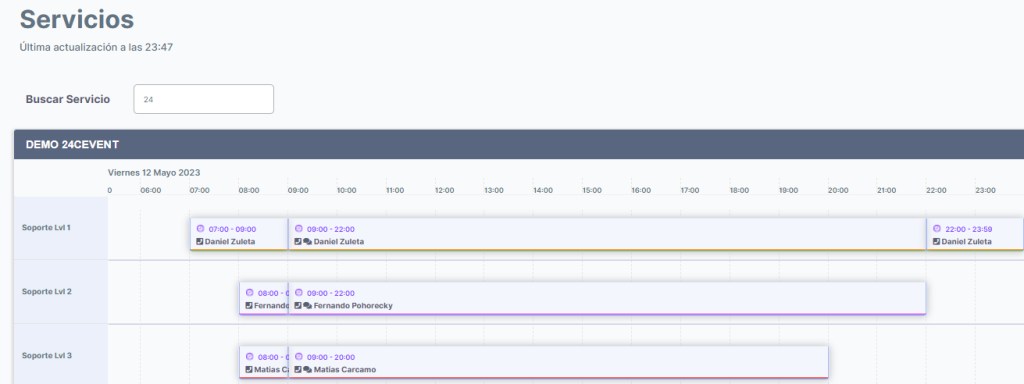
Criticality
- An API invocation with a criticality: critical, major or minor generates an incident.
- An API invocation with a criticality: OK, clears the incident that matches the external_id.
- An API invocation with a criticality: critical, major or minor for an external_id that has an active incident, only modifies the criticality of the incident.
The following image shows how each incident appears in the event manager, represented by a timeline and a history of all actions. The selected event had a status change from major to critical.
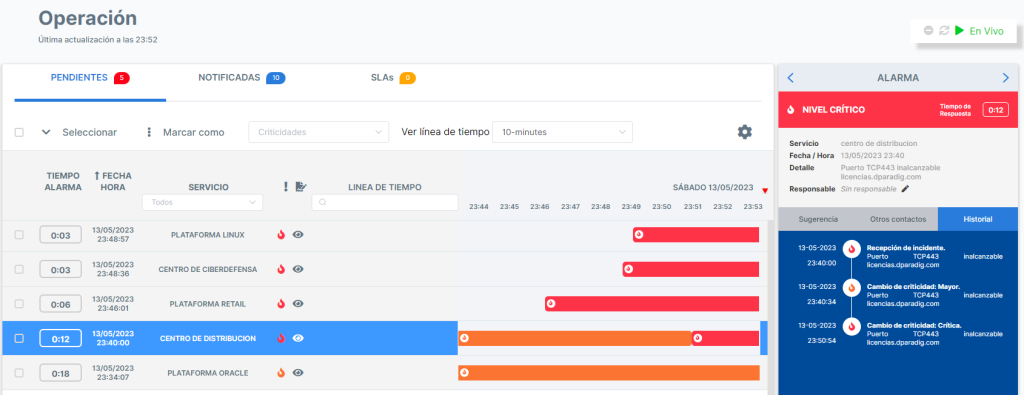
Language
The values currently available for this field are as follows:
- es-cl: Chilean Latin American Spanish
- en-es: European Spanish
- en-us: American English
- en-gb: British English
- pt-br: Brazilian Portuguese
The platform allows you to enter the language of each contact that receives notifications. In case the language of the alarm is not the same as the language of the contact, our platform translates the message, facilitating the communication of multinational companies.
Custom variables
You can use the optional custom object to define custom variables that you want to associate with the alarm. 24Cevent supports two types of these variables: simple and special.
In this article we will only look at the simple variable that represents data in text form:
“custom”: {
“my_variable_1”: “un_value”,
“my_variable_2”: “other_value”.
}
If you need more information about the API, please access our complete documentation.
Step 3: Test our API
For the following examples, remember to modify the access_token and service to the values you have configured in your 24Cevent environment.
Postman
Use postman to send a test alarm to your 24Cevent environment.
- Remember in headers to set the Content-type to application/json
- In Body use the format indicated in step 2. (see sample image)
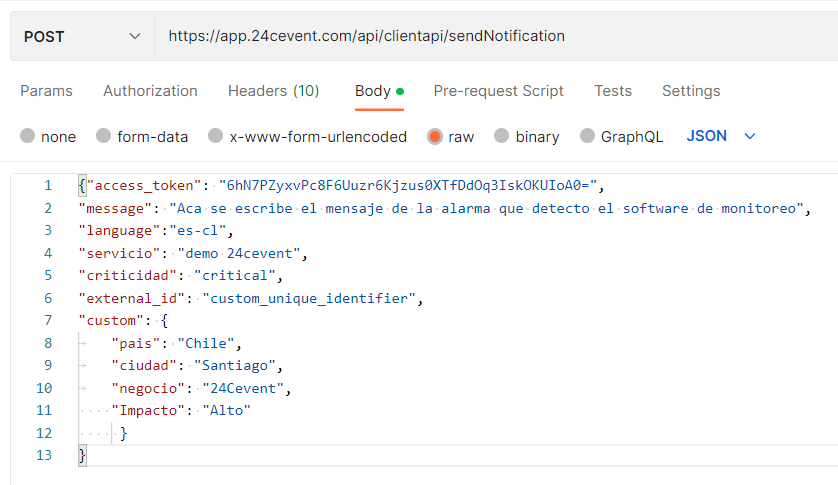
Curl
curl --location 'https://app.24cevent.com/api/clientapi/sendNotification' \
--header 'Content-Type: application/json' \
--data '{"access_token": "6hN7PZyxvPc8F6Uuzr6Kjzus0XTfDdOq3IskOKUIoA0=",
"message": "Aca se escribe el mensaje de la alarma que detecto el software de monitoreo",
"language":"es-cl",
"servicio": "demo 24cevent",
"criticidad": "critical",
"external_id": "custom_unique_identifier",
"custom": {
"pais": "Chile",
"ciudad": "Santiago",
"negocio": "24Cevent",
"Impacto": "Alto"
}
}' Step 4: Integrate your monitoring software
Now that you know how to use our API, search in your favorite monitoring software for webhook notifications. All modern software comes with this option, where the main difficulty is to match the payload (request body) to the format required by 24Cevent.
If you don’t have a way to send a customized webhook in the format required by 24Cevent, write to us and our technical team can create a connector for your tool. We have successfully integrated with multiple monitoring software such as: Nagiox, Zabbix, CheckMK, Instana, Dynatrace and Appdynamics among others.
Don’t want to keep team members up all night? Let your team rest and automate your event management 24×7. Integrate all your alerts, classify them and generate real-time notifications to your team of specialists only when it is necessary to wake them up.
Join today, at no cost and with no commitment in our free level and discover how with 24Cevent you can have your own automated operations center.